If you are not getting your emails from CIR, chances are that your Internet Provider is blocking CIR’s emails to you.
Add BOTH of CIR’s email addresses to your address book or trusted sender list.
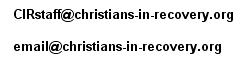
AOL Users:
-
Click the Add button.
When the Address Card window opens, enter our email addresses
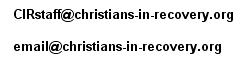
into the contact information.
*In AOL OpenRide you can add a contact to your Address book by clicking on the AIM PEOPLE pane, click the Addresses tab, click the Setup drop-down menu then click New Contact.
Comcast Users:
-
Open the email.
Click on “Save Address”. “Address Book Entry” dialog box will then appear.
Click “Save Entry” to save.
SBCGlobal.net, Comcast.net, Cox.net and a few others are notorious for marking as “spam” subscription emails which you have requested.
If you have a spam folder on your server, you are liable to find all the “missing” CIR mailings there as well as any admin emails from CIR.
We recommend that you get a Gmail address and use it for all the email lists to which you are subscribed. It is quite simple to set up Gmail.
If you do this, remember to notify us of your address change.
Yahoo Users:
-
Open the email.
Click “Add to Address Book” link on far right.
The name and email address
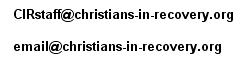
from the email are pre-populated in the “Add to Address Book” page.
Verify the information is correct.
Click “Add to Address Book”.
MSN Users:
-
Open the email.
Click “Save Addresses” on the right.
Select the check box next to the address you want to save.
You may edit this information if necessary make sure you use
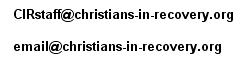
Click “Save”.
Hotmail Users:
-
Open the email.
Click “Save Addresses” at the top of the message header.
Verify pre-populated information in the “Save Address” form is correct.
Edit information if necessary use
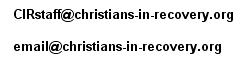
Click “Ok”.
EarthLink Users:
-
Open the email.
Click “Add Sender” in the upper right of the header.
The name and address from email are pre-populated in the “Add to Address Book” pop-up. If not, use
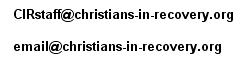
Click “Yes”.
Microsoft Outlook Users:
-
Windows:
Right click on an existing email message.
Select “Add to Outlook Contacts” from the menu.
If that option is not available, click on “Junk Mail”.
Click on “Add Sender to Save Sender’s List”.
Mac OS:
Hold down the Control key while clicking on the email message.
Choose “Add Sender to Address Book” or “Add Sender to Contact”, depending on the Outlook Express version you use.
Netscape Users: Windows & Mac OS:
-
Click on an existing email message to highlight it.
Click the “Message” menu.
Choose “Add Sender to Address Book”.
Click OK.
Netzero Users:
-
Open the email.
Click on the “Save to Address Book” link next to our email address.
You will see a message “This address has been saved into your Address Book.”
